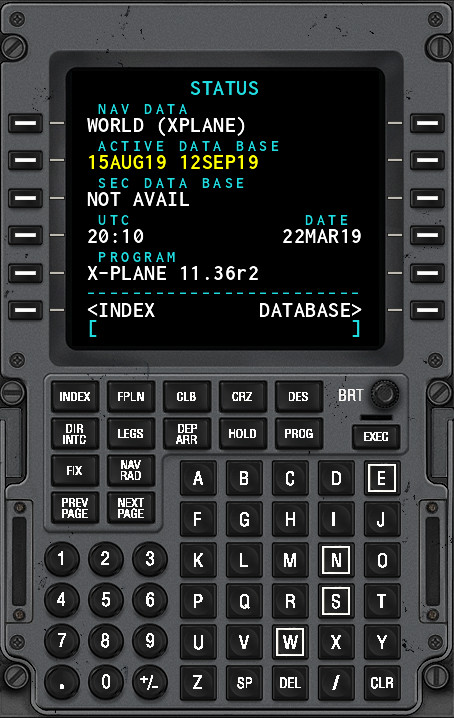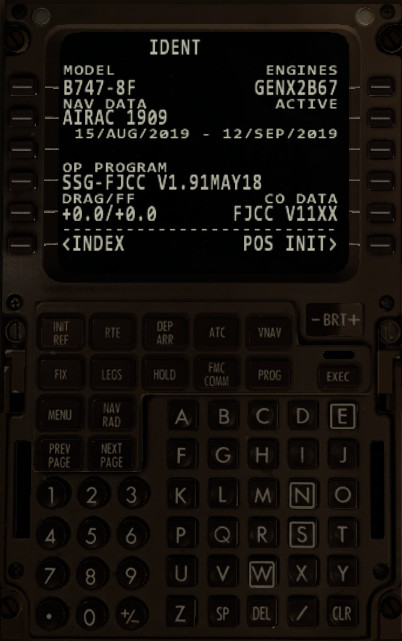Installing the latest AIRAC data
September 08, 2019I switched to Ubuntu LTS 18.04 for my X-Plane 11 installation this weekend, because the B748 EFB isn’t working on my Windows 10 installation anymore. I have to look into that. This is just a quick writeup on how to update the navigation data for X-Plane 11 and SSG’s B748 FMC.
The right locations for AIRAC data
- X-Plane is looking at
<X-Plane root>/Custom Data - The B748 FMC is lookin at
<X-Plane root>/Custom Data/UFMC; you might need to create theUFMCfolder
Because I have a Navigraph subscription, I can use the Navigraph FMS Data Manager to update the AIRAC data in these folders. I have created 2 Addon Mappings for these 2 applications, with the folders specified as above. The scanning of software and plugins doesn’t really work for me in the sense that it detects too much and that some things are not detected. I’m only flying with the B748 freighter, so I don’t care about the rest.
How to create the right addon mappings
- Download and install Navigraph FMS Data Manager on your system
- Start the program and navigate to Addon Mappings
- Create a new mapping for X-Plane (in the pulldown list) and choose
<X-Plane root>/Custom Dataas the user defined folder (<X-Plane root>is the main X-PLane folder) - Create a new mapping for SSG Boeing 748i, E-jets Evolution (in the pulldown list) and choose
<X-Plane root>/Custom Data/UFMCas the user defined folder - Click Save
- Go to Addon List
- Check the global checkbox and select Update, both should be updated
Verifying the AIRAC version
- For X-Plane, select the default 747 and start a new flight. Click on the FMC, hit
<STATUSand the following screen should tell you that you’ve installed the right AIRAC data. - For the B748 FMC, select the B748 and start a new flight. Click on the FMC, hit
<FMCand check the AIRAC version.
After configuring the 2 paths in de FMS Data Manager en updating, you should see something like this:
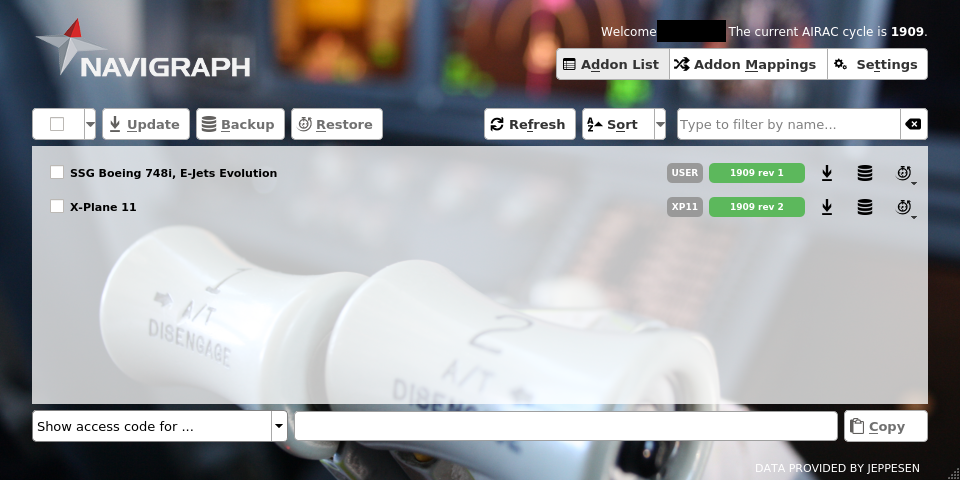
As you can see below, the right AIRAC is read by X-Plane and the B748 FMC: